Creating a Pathfinder Second Edition Foundry VTT Content module pt. 2
Posted on Fri 29 September 2023 in pf2e
In my Previous Article I jotted down on how to set up your environment so I can start creating custom content.
I did discover some things while actually doing this, and one of these this is that it doesn't matter if you create multiple packs, one for each type of resource or one big for all of them. You can easily create one big pack and differentiate using folders. But for the sake of this series, I will keep each type of resource in a separate dedicated pack.
Start your instance and login to your Foundry instance, using the Gamemaster account, in order to start creating resources.
After some playing with Foundry VTT and the Foundry VTT Pf2e System I figured out the order in which to create an Ancestry is the following:
- Create Features
- Create Feats
- Create Ancestry
- Create Heritage
Both Ancestries and Heritages rely on Features and Feats...
Creating the Items
Creating the above resources is a rince-and-repeat operation: Once you know how to create one type of item, you can create them all...
Head over to your sidebar and click the Compendium Packs icon ![]() .
This should bring up the available compendium packs, including the ones I created earlier:
.
This should bring up the available compendium packs, including the ones I created earlier:
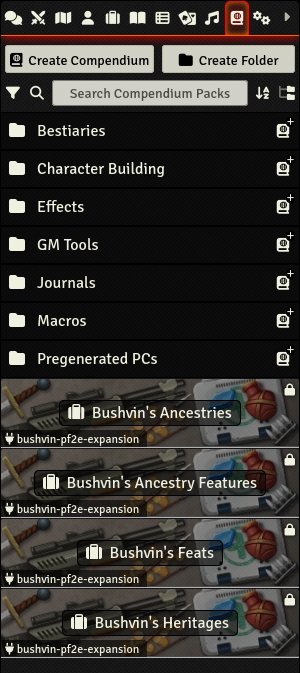
By default, all the Compendium Packs I created are locked (notice the little lock symbol on the top right of each Pack). This is to protect your Compendium and you from mistakenly creating stuff and destroying it without a second thought. If you edit something in the Compendium, and you update the module in the background, you will lose all your changes. Be warned!
Now it is time to unlock them by right-Clicking one of the Packs and selecting Toggle Edit Lock and click Yes to acknowledge you're aware of the above and if anything goes wrong it's your fault.
Clicking it, a new (empty) dialog will be opened to allow you to create items. Hit the "Create Item" Button to create a new item.
For every item type, you will be prompted for a Name and a Type. Depending on what you need, make the correct selection here.
Every item will brings up a similar dialog which allows you to fill out the details of the item:
Item information
The top of each item consists of a couple of fields which are important to the game:
- Item name This is quite obvious, your item needs a name;
- Item icon You can select an icon which will be used to (graphically) identify your item
- Item level (if available) This is not available for all items, but for features and feats (for instance) it is important as a prerequisite for character level.
- Item traits Assign the correct traits to your item. It is used for making the link between various items, eg ancestry features vs ancestry.
When you need custom traits for your items, you need to define them in your manifest. There is an entire section dedicated to traits in your module manifest which handles these:
"flags": {
"bushvin-pf2e-expansion": {
"pf2e-homebrew": {
"creatureTraits": {
"dragonborn": "Dragonborn"
}
}
}
}
This will create a creature trait "Dragonborn" which you can assign to a creature, an Ancestry for instance
"flags": {
"bushvin-pf2e-expansion": {
"pf2e-homebrew": {
"featTraits": {
"dragonborn": "Dragonborn"
}
}
}
}
This will create a fat/features trait "Dragonborn" which you can assign to a feat or feature. This, in combination with creature traits lets you assign fetas, features to Ancestries and/or Heritages.
For more on these, please check out the Foundry VTT Pf2e System Setting up Traits wiki
Description
This is where you describe your item. It uses a markup language (which I have yet to discover on which it is based) to format your text.
You can include markup to specify damage: @Damage[1d10[acid]] will
generate a button which will throw a d10 for you and counting it as acid
damage. Up until now, I have discovered acid, cold, electricty, fire,
poison damage types.
Similarly you can define Areas your effects affect
@Template[type:line|distance:30] will generate a line with a distance
of 30 feet, while @Template[type:cone|distance:15] Generates a cone of
15 feet.
Details
This section is different by item type. Ancestries allow you to specify all your ancestry basics like HP, size, speed, boosts, flaws, languages, ...
It does not allow you to specify Ancestry Features, however. This is something you need to do afterwards, using your trusted text editor... But more on this later.
Feats and Features allow you to define the actions they enable the character.
Rules
This is part where the magic (literally) happens. Each item you create will get a unique identifier (UUID), which you should NEVER change. Foundry VTT sets one for you. I recommend to not change it.
The slug is a more human-like reference to your item, and allows you to change your item later without losing reference. I typically set it to the name of the item and I replace any non alfanumeric characters with a dash.
The rule elements allow you to assign behaviour to your items. For instance,
Flat Modifier Allows you to assign a modifier to some score.
Strike Allows you to modify the properties of your strikes, but you will
need to do some research as it only supports json.
Once filled out, your pack will be automatically updated.
Next step is to export your items. To be continued in Part 3...